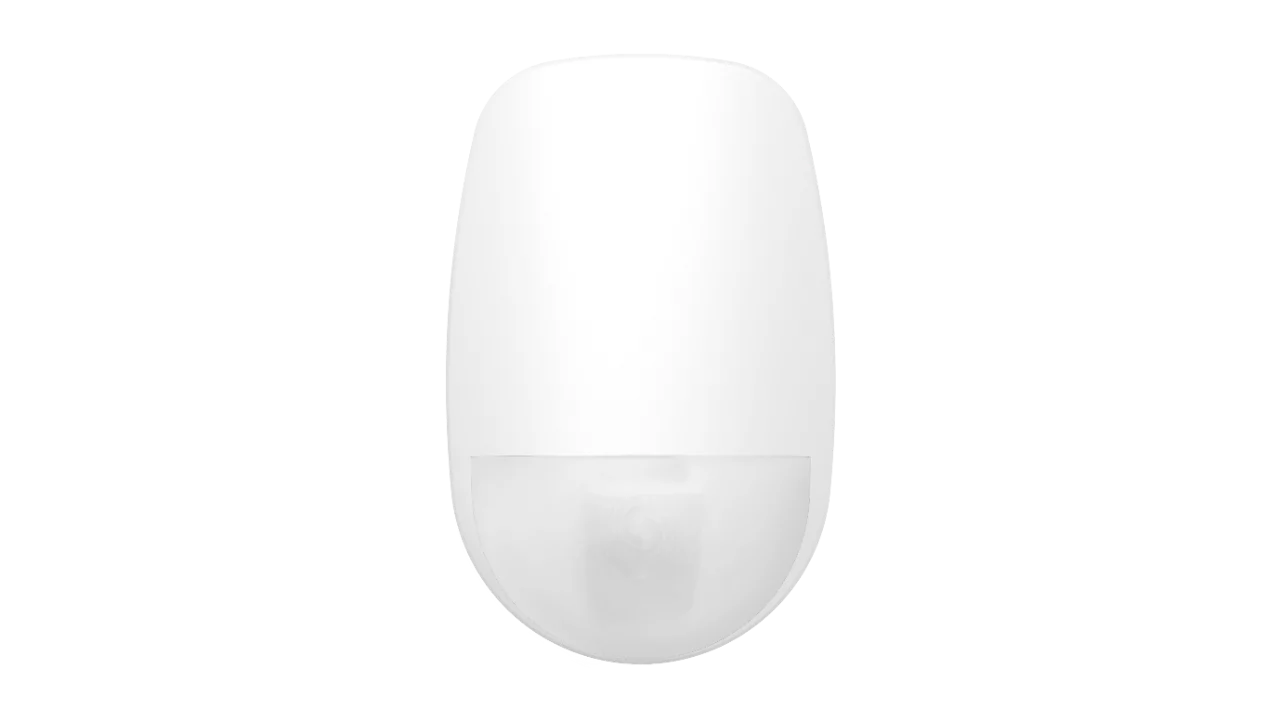How to Keep Your Touchscreen Software Up to Date Solution 2000/3000
Tips and Tricks for Ensuring Your Touchscreen Software is Always Updated
New software for your touchscreen is released regularly and you can updated it automatically over WiFi for screens connected to Solution 2000 or Solution 3000 alarm panels. Software should be updated before reporting any errors. Touchscreens should be connected to WIFI by default as soon as possible after installation.
To receive these updates, you need to:
- Ensure the date and time is correct
- Connect your touchscreen to WiFi
- Install the update once it has downloaded
Setting the Date
1. From the Settings menu, select Date and Time.
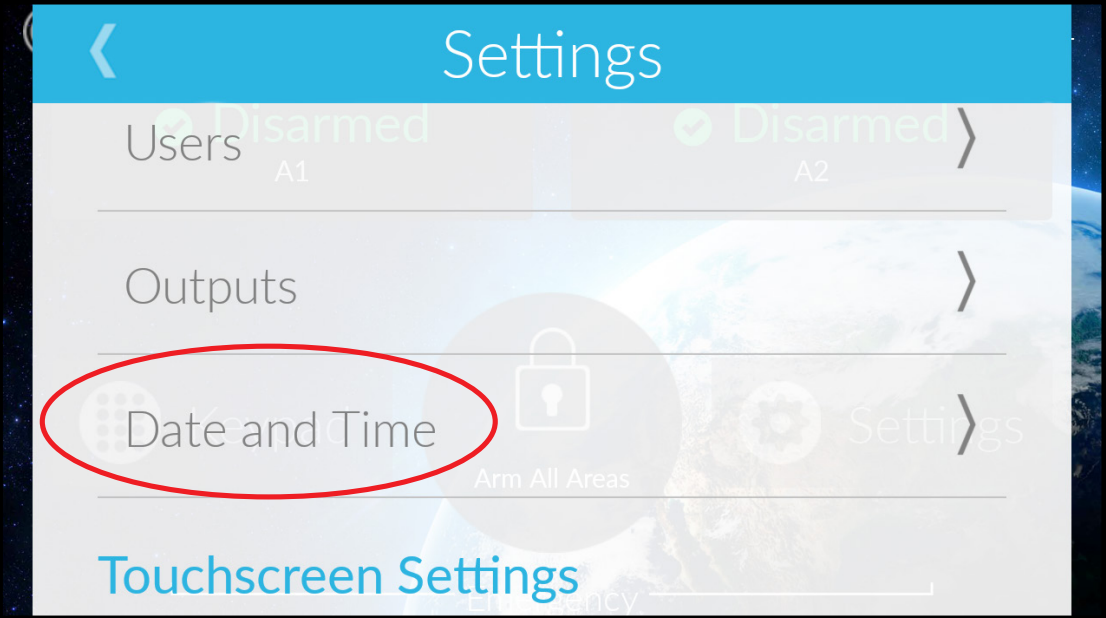
2. Scroll up and down to change the date and time 2 and then press next.
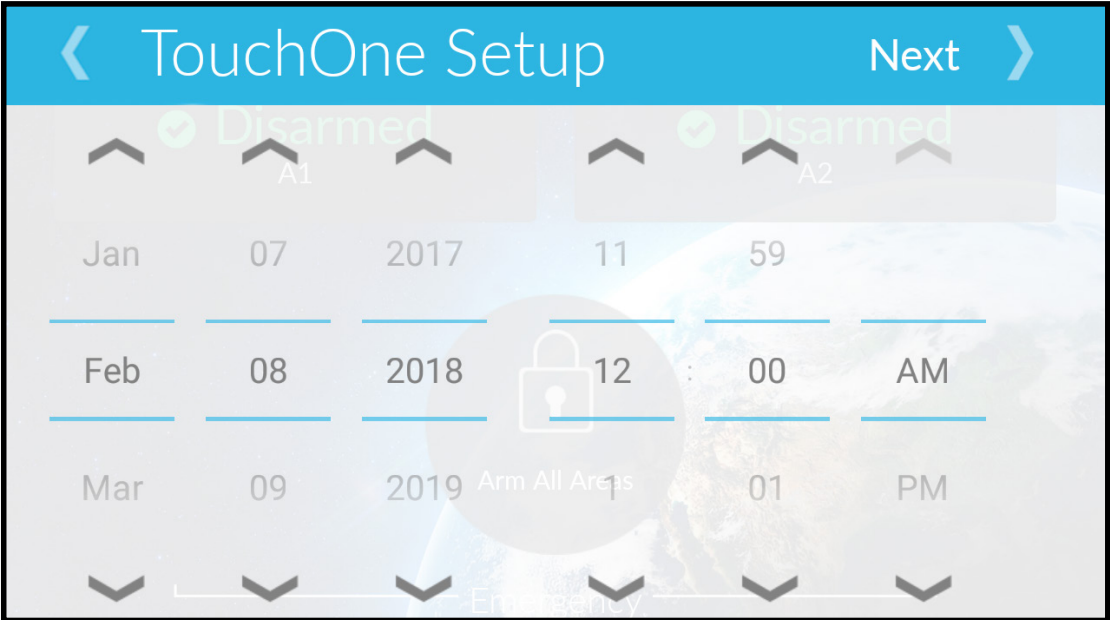
3. From the home screen, click on Settings.
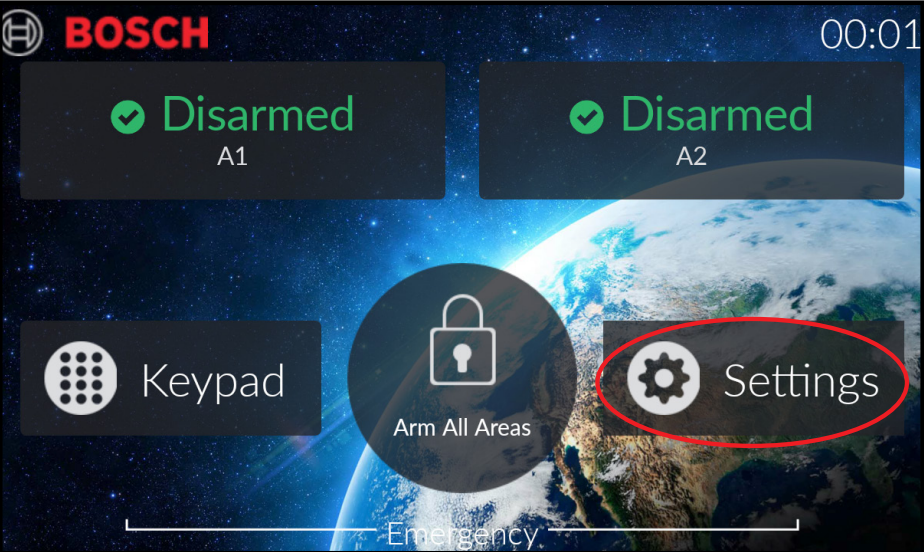
4. In the Settings menu, select WiFi
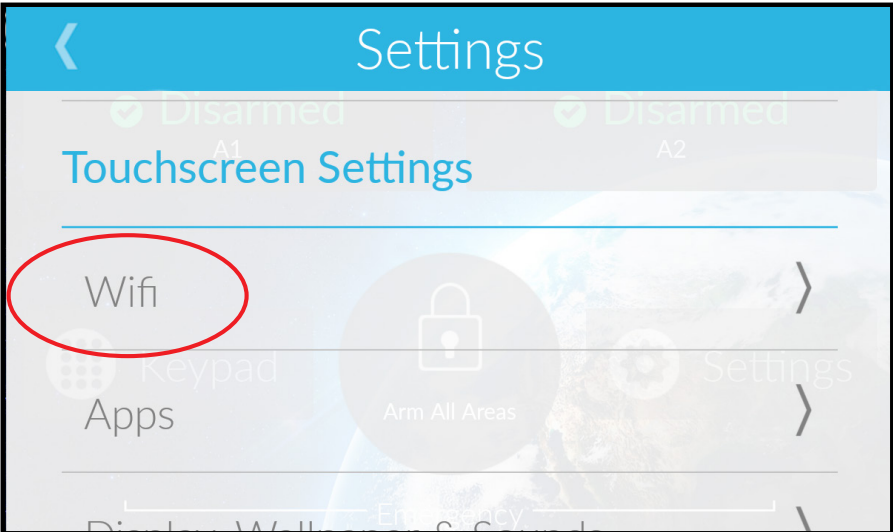
5.
- Ensure WiFi is switched on.
- Select your WiFi network from the Available Network list, and then click on the password field to enter your password. Once successfully connected, your network will appear as your
Current Network.
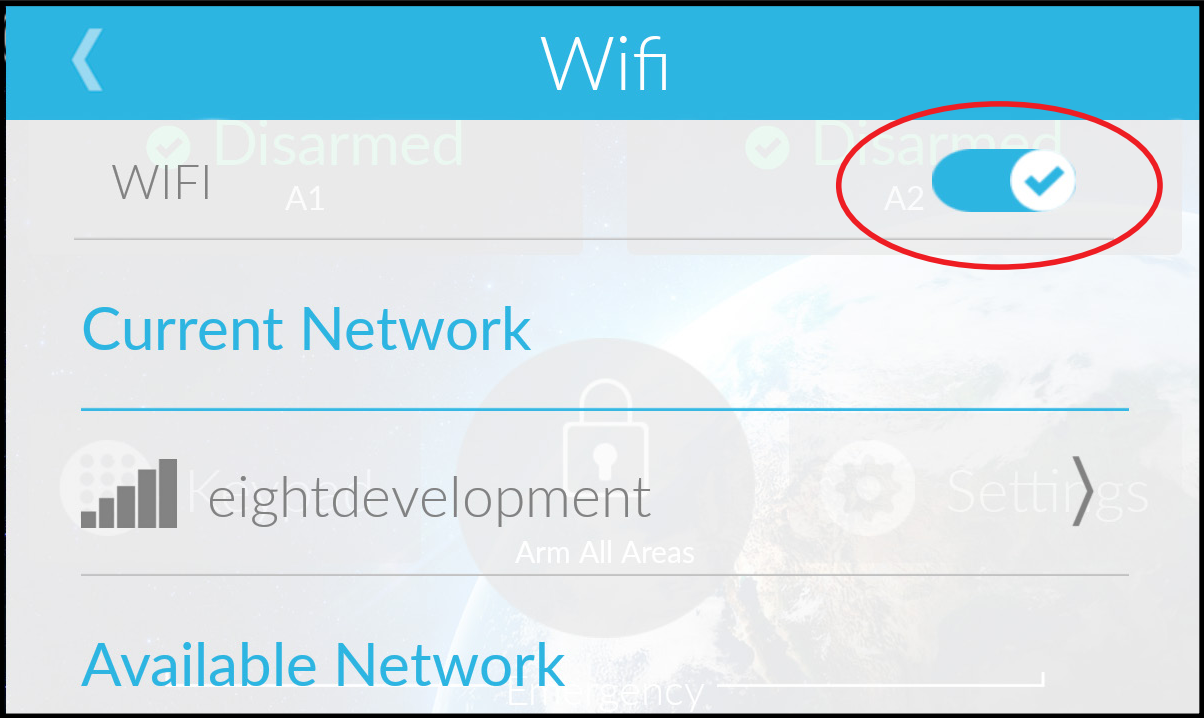
6.
- CHECKING FOR UPDATES
Your touchscreen will automatically check for updates every 24 hours. You can also initiate an update by going selecting Settings, then About, and Check for Updates. - INSTALLING THE UPDATE (IF AVAILABLE)
When an updated version of software is downloaded automatically, it will not be installed without your permission. When you see the message ‘New Software Update Available’ please select Install.
For Urgent or Early Updates
Obtaining your serial number
1. From the settings menu, select About.
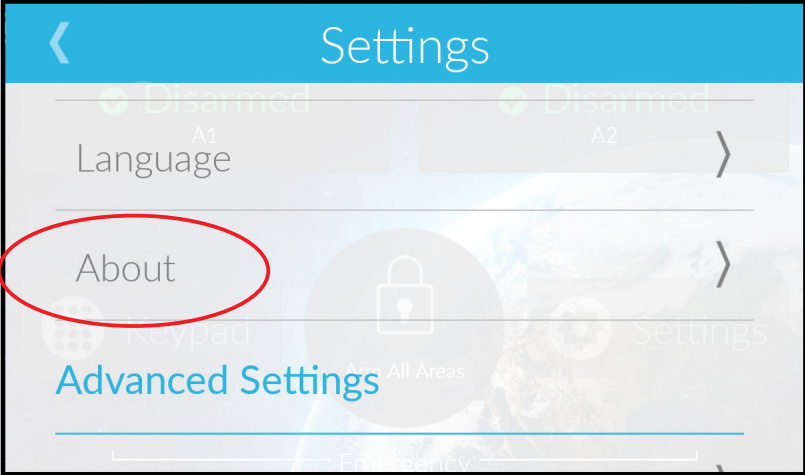
2.Take a note of the value in the Serial Number field and pass it along to your installer to receive early or urgent updates.
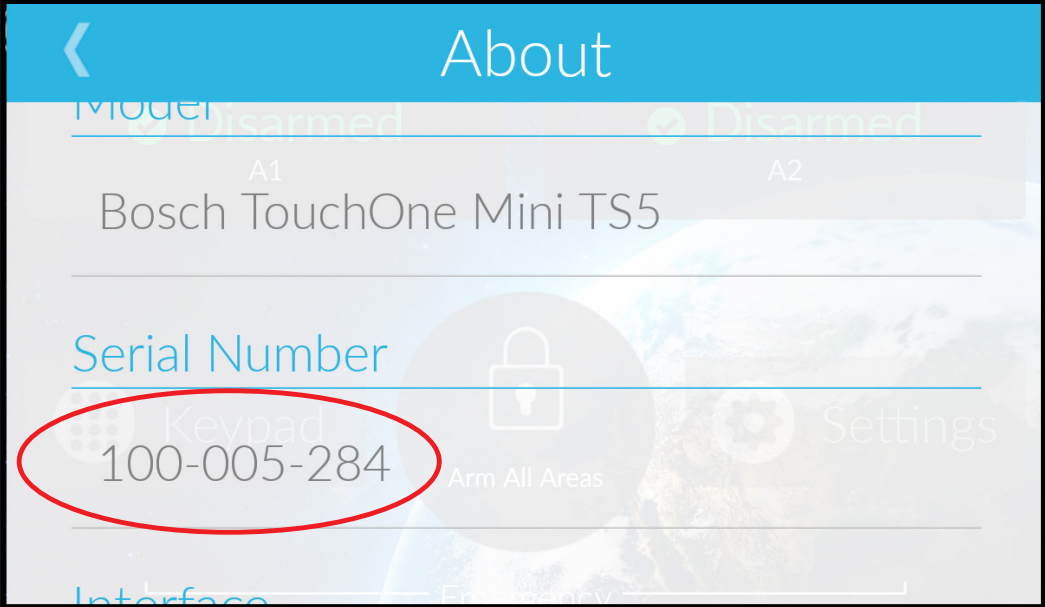
This guide is for Bosch Solution 2000 and Bosch Solution 3000