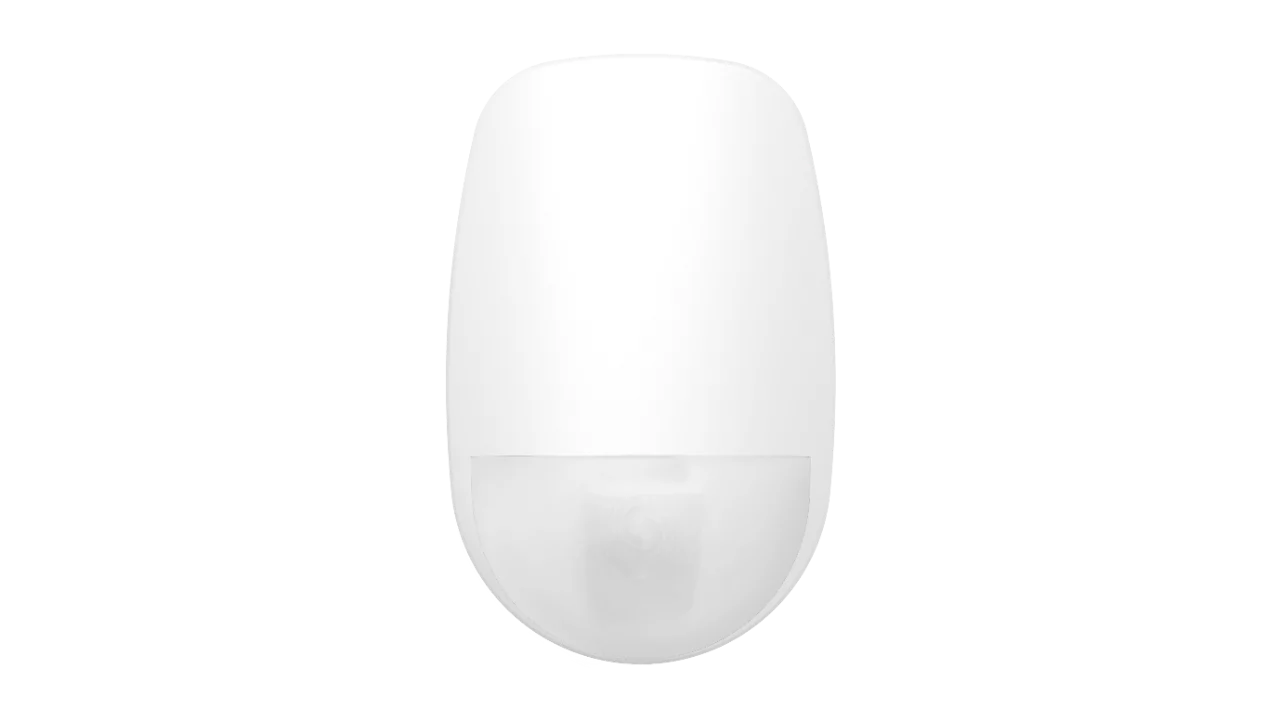How to Use AlinkPlus software with Bosch Solution 2000 and Solution 3000
The AlinkPlus software can be used for a variety of purposes
> Direct Connect using DLA
> Remote Connect using a Modem
> Ethernet Connect via a B426-M module
> Cloud Connect via the Bosch Cloud using the B426-M module
SOFTWARE
We can connect to the Bosch Solution 2000 or Solution 3000 panel using Alink Plus V5.0
This allows us to either:
- Direct Connect (using DLA Cable)
- Remote Connect to a site via PSTN Line using a suitable set up modem and software with correct matching information.
Using the software, we must create a profile in the software with the following matching information that is in the panel.
Think of this as locks and keys... Must have the right keys to match the locks in panel to gain access.
• Panel Type and Version Panel:
Solution 2000 or Solution 3000. Select Panel Type in the Software.
• Client Code:
4 Digit Number. Default program in location: 0034 to 0039 = 000000
If the panel = 006543, The software must = 006543
• Panel Installer Code
If the panel = 9876, The software must = 9876
If all match we will be able to access and program a panel. We will be able to upload/download and reprogram as required.
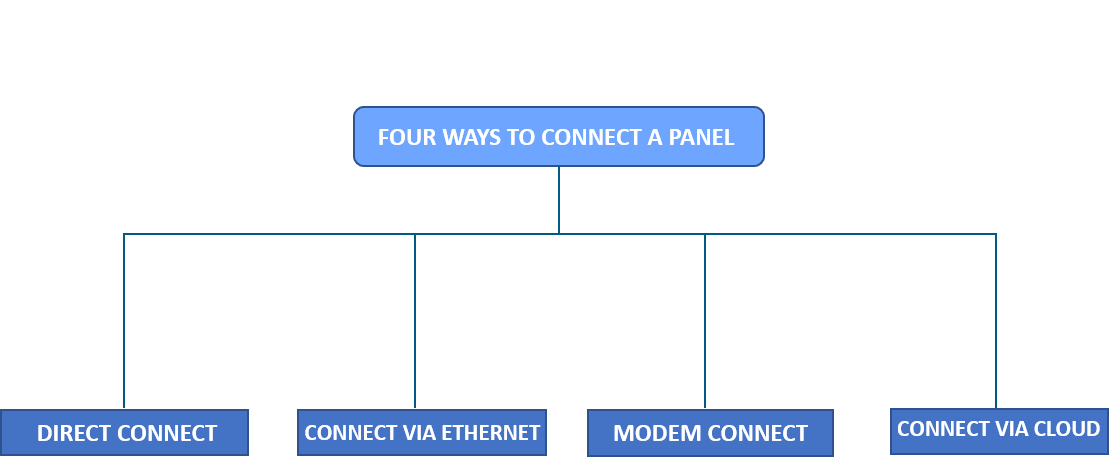
-
DIRECT CONNECT
For Direct Connect we use a DLA cable. This is a USB device. It connects to the SDI 2 BUS connection on the panel and to the USB port on the PC we are using. This allows us to UPLOAD/DOWNLOAD and program the panel. We must also setup the Direct Link Port in the software.
(Communications Settings in A-link Plus)

(The CM900 cable is a different cable and is for use with SOLUTION LINK software and NOT these panels)
-
CONNECT VIA ETHERNET
1. create the setting in the panel profile in AlinkPlus to Connect via Ethernet.
2. create a panel profile under Customer then NEW Customer. Enter some basic information under CUSTOMER INFORMATION
Set the control panel IP address here.
3. In control panel configuration set the following:
Panel Series = ONE SOLUTION
Panel Type = Solution 3000
(select your panel F/W version)
You will now see all the system programming parameters.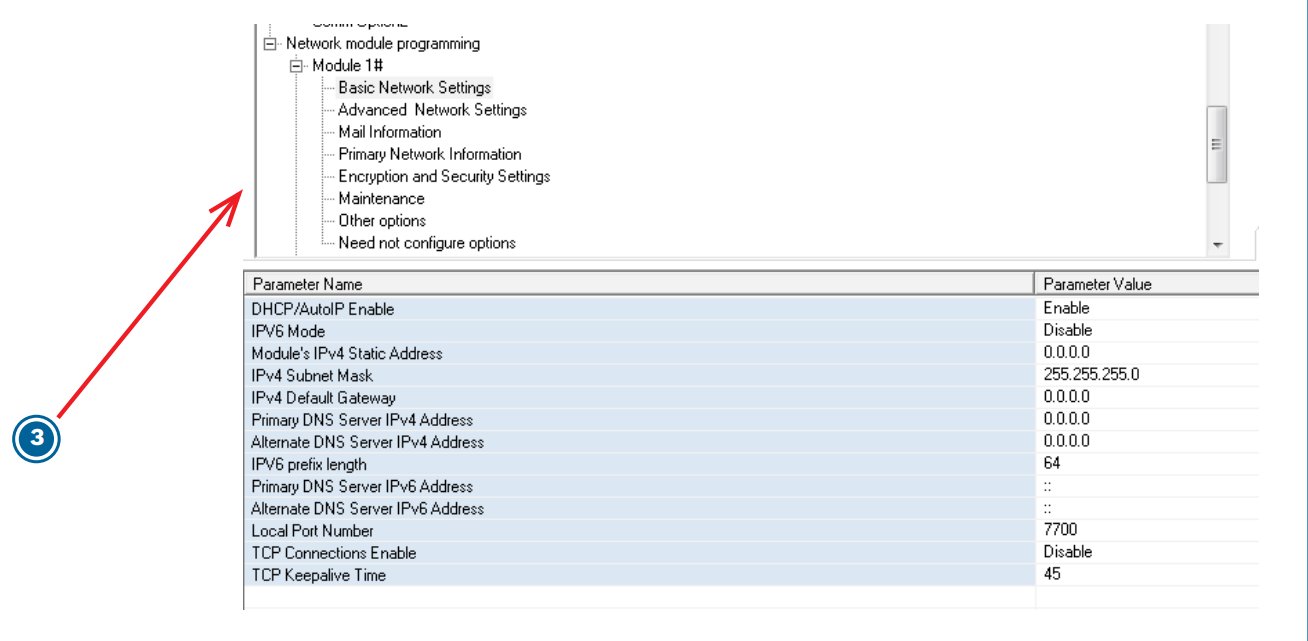
3. Under LINK select Network Connect TCP/IP SSL then Connect.
-
MODEM CONNECT
When we remote connect we must have the modem correctly set up to be able to dial the panel. We must setup the correct Modem Registry Strings to match the modem being used.
Original Strings in Alarmlink Plus
S2=43, S6=2, S7=100, S8=2, S9=2, S10=100 X0 M1
Strings for JV 92 Maestro
S2=43, S6=2, S7=100, S8=2, S9=2, S10=100, X0/N0, M3, L3, B0, V0 +MS=V21
These settings are changed under File then Communication Settings in the AlinkPlus software. -
CONNECT VIA CLOUD
1. You can connect to the panel via the Cloud in AlinkPlus.
If you have already created your customer profile, under LINK select Network Connect (Cloud) then Connect.
2. You will see that the panel is online via the cloud and also see the UID Number for the module. You will be able to upload/download via the Ethernet or Direct connection.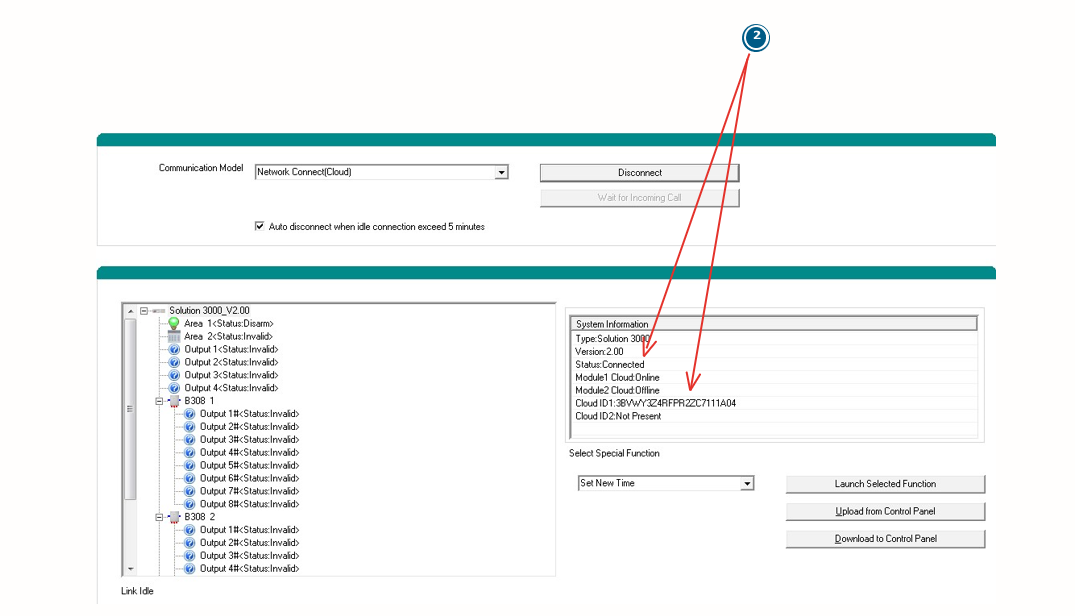
This guide is for Bosch Solution 2000 and Bosch Solution 3000