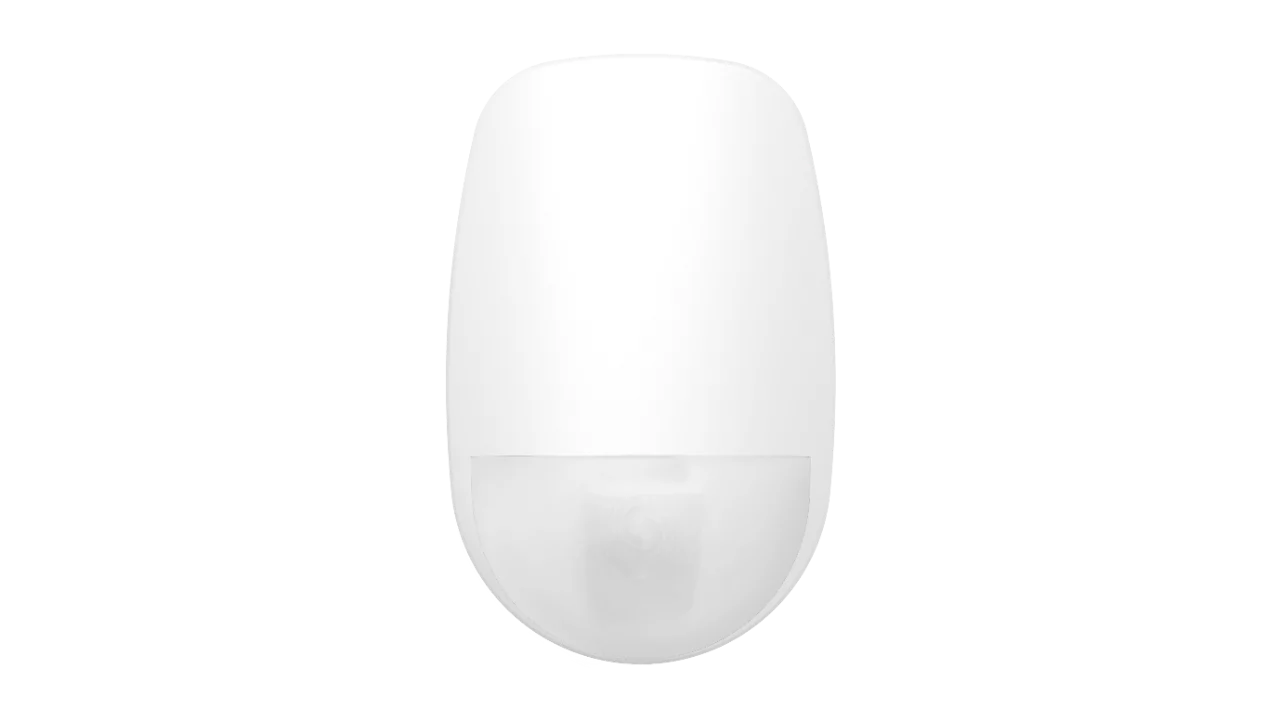RSC+ App: Bosch Cloud Account Setup & Operation Explanation
How to Set Up and Operate Bosch Cloud Account via RSC+ App
Note:
The following is an explanation of the RSC+ App Account setup and basic operation.
If you have completed all of the steps below and are still experiencing problems, please contact your installer as all settings on the panel or your network may not be properly configured.
To utilize the Bosch Cloud Service and the RSC+ App, you must have an Bosch Solution 2000 or Bosch Solution 3000 Control panel with either the B426-M IP module connected to your NBN or the B450-M and B443 GSM-GPRS modules with a GSM SIM card.
If the above is successfully configured, a User will have access to the Cloud Service and should allow connection to the panel for control and notification configuration via the App.
- For this service to function properly, your system must have been set up by the Installer with the most recent firmware in the system and modules, as well as certain specific programming being activated in the system programming to allow Cloud access.
- Depending on your service provider network settings may need to have been adjusted by your Installer or IT person to ensure connectivity can occur.
These settings will need to include the following:
- Some iPhone 12 users may experience issues when trying to access RSC+ when connected to a 5G cell tower.
- The B426-M by default is set to use IPV4 and not IPV6 network settings.
- Most 5G operators require the remote connection device to provide IPv4/IPv6 and IPv6/IPv4 Address Translation to be enabled within their router.
- Some routers do not support auto-translation and require IPV6 to be enabled manually.
- They will also need to ensure that then DNS Server settings are inputted in the router for IPV6, most use Google Domain Name System.:
- 2001:4860:4860::8888.
- 2001:4860:4860::8844.
- The Router should have UPNP switched ON or have port 7700 forward to the local IP address of the B426-M
- In the B426-M IP module settings can also be modified via AlinkPlus, an Installer would need to enable IPV6. If using DHCP you will only need to "Enable" IPV6 if supported by the router.
- The RSC+ App is available for both iOS and Android smartphones, with the most recent version being 1.3.4.
- certain unique settings within the app must be adjusted.
When you sign up for an RSC+ App Account, you will do so with your email address and create a password.
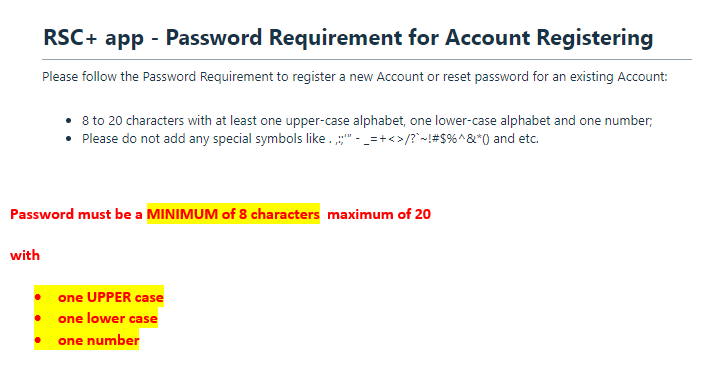
You will receive an email to this account with a link that you must click to acknowledge or VERIFY the Cloud Service account. If you do not do this, the account will not be active and will not enable you to log in.
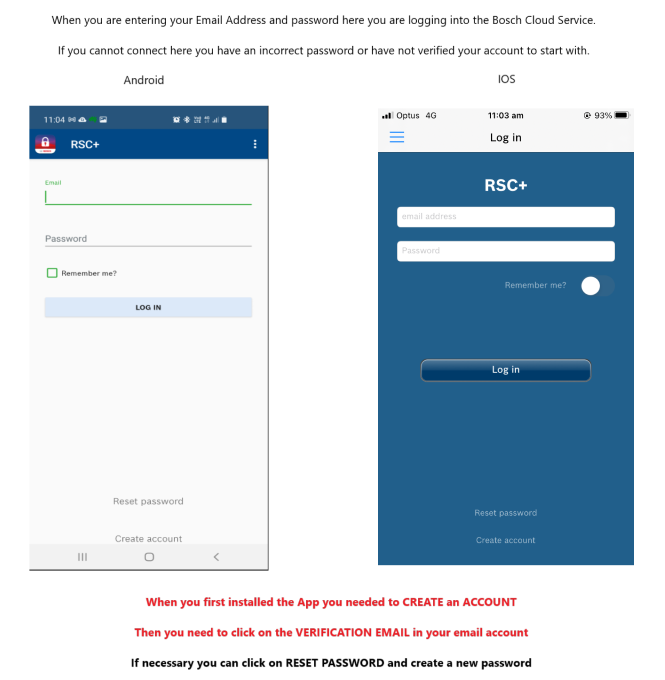
You must then create a Panel profile in the App using the Cloud ID (UID) that is on the module but should also be on a sticker provided with it.
This is a Cloud identification that is unique to your service.

Here is an example of what it will look like.
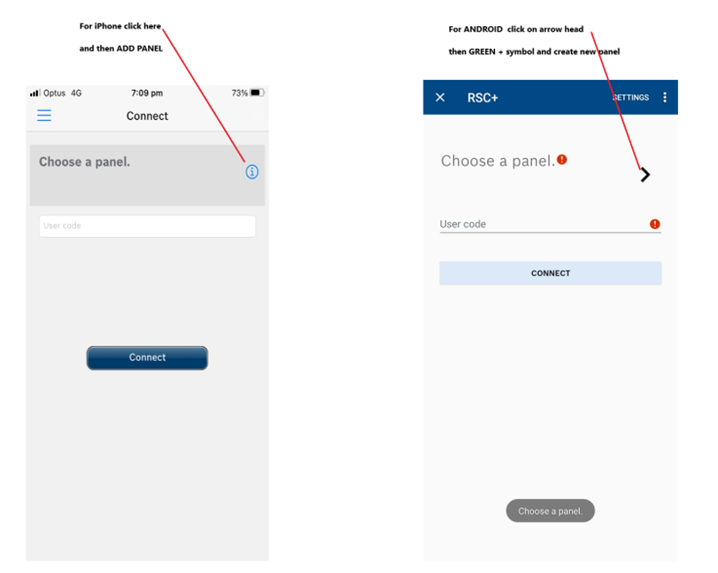
Normally, the Installer will place this on the box or in the User Manual.
Please contact your Installer if you do not see it.
When your account is activated and you log in, you must do the following:
- To create a panel profile, click ADD.
- Give it a name ( of your choice eg: Home Alarm)
- Manually enter this UID code or scan it using your phone's camera.
- SAVE profile.
To connect to your system, pick the profile name, enter your system's ARMING Code, and then press the Connect button.
If all the other setup is done correctly and your panel has network access out to the Bosch Cloud Service, you should be able to monitor and operate your system.
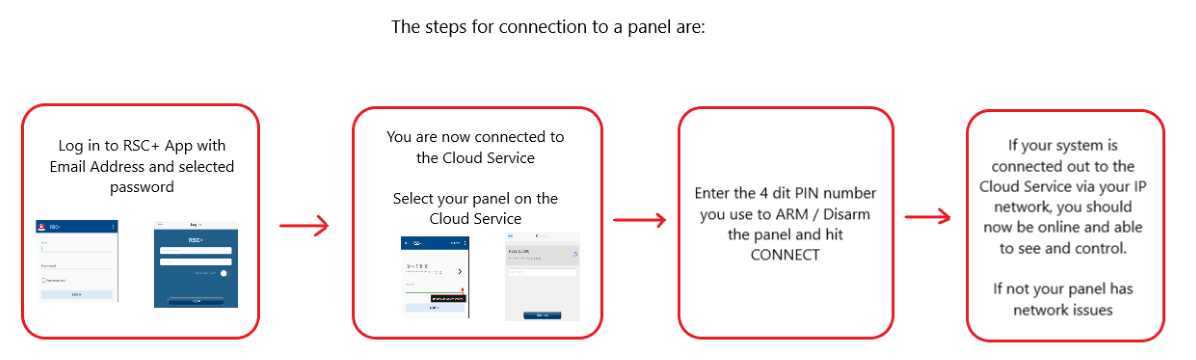
Before connecting to your panel via the App, make sure the following Notification Settings have been appropriately configured.
While in the App
Select SETTINGS
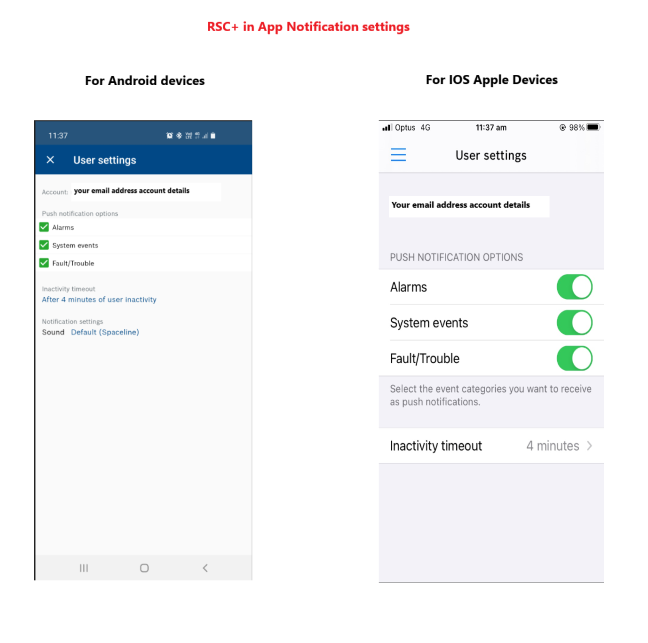
The above notifications must be enabled in the RSC+ App.
You must also confirm that your phone's Notification Settings are appropriately configured.
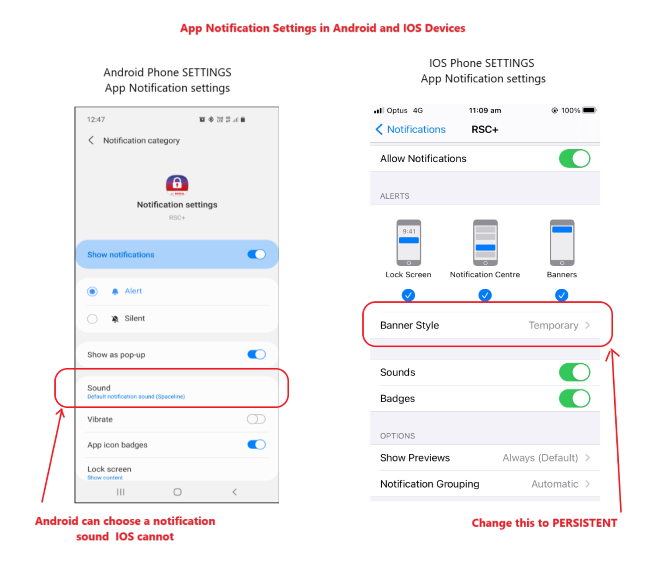
To get notifications, you must enable the above notifications in your DEVICE notification settings.
With all of the above in place and your panel connected to the internet, you should be able to connect, control, and get notifications.
Your module should function as seen below.
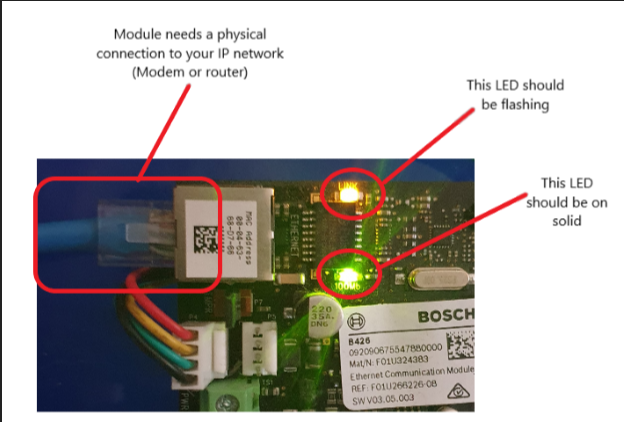
Please have a look at all the above, and if necessary, contact your Installer to ensure everything is in order.